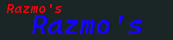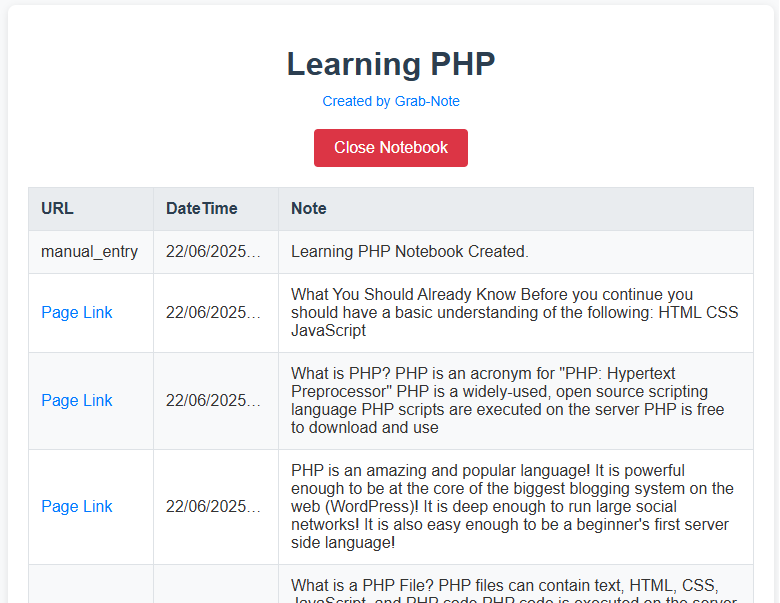How or where do I get Grab-Note?
Grab-Note can only be downloaded and installed from the Google Chrome Web Store.
Get Grab-Note Now
Grab-Note is installed, what's next?
1. Access the extension manager in Google Chrome by clicking the toolbar extension icon or visiting the Chrome Extensions page. Note: This works only in Google Chrome or Chromium-based browsers.
2. Optional but highly recommended: Pin Grab-Note to the Extension Toolbar.
3. Ensure Grab-Note has permission to access the sites you visit.
4. Familiarize yourself with Grab-Note's layout.
I only see "Default Notebook." How do I change Notebooks?
If you've just installed Grab-Note, you'll only see: "Default Notebook."
From "Home" screen click: "Notebooks" to access the "Manage Notebooks" screen. Here you can create, rename and delete Notebooks.
How do I create a new Notebook?
From "Home" screen click: "Notebooks" to access the "Manage Notebooks" screen.
Enter a name for your new Notebook and click "Create." That's it, job done! 👍
The "Manage Notebooks" screen will close returning you to the "Home" screen with the newly created Notebook selected.
Can I add a Note manually to any Notebook?
Yes! From the "Home" screen, select the desired Notebook from the dropdown list and click "Add."
This will open the "Edit" screen. Enter your note and click "Save."
The "Edit" screen will close, and your note will appear at the bottom of the Notes list.
How do I grab text (make a note) from the web?
1. Select the desired Notebook (if needed).
2. Navigate to the webpage if you're not already there.
3. Highlight the desired text.
4. Right-click the highlighted text and select "Grab-Note [Notebook name]" from the menu. That's it, done!
Note: No confirmation is shown. To verify the Note was added, click Grab-Note's toolbar icon.
How do I edit my notes?
1. From the "Home" screen, select the appropriate Notebook (if needed).
2. Select the desired Note and click "Edit."
3. Make your changes and click "Save."
The "Edit" screen will close, returning you to the Notes list.
What is the "Export" feature all about?
Full answer to be provided, but for HTML, see "How do I export my notes as a web page?" below.
How do I protect my Notebooks? Can I back up and restore them?
Yes! 💯 Full details to be provided.
How do I see where I got a Note from?
Within the Notes list for each Notebook, you'll see an eye or crossed-out eye icon to the left of each note.
Click the "eye" icon.
If the note was captured from a webpage, you'll be taken to that page.
If the note was manually entered using "Add," a message will display: "You're looking at it! 😉"
Why can’t I save notes on some websites?
Some websites have strict security policies that prevent extensions like Grab-Note from saving content. Try using it on standard webpages (http:// or https://).
How do I export my notes as a web page?
Select the Notebook you want to export and choose the "Export as HTML" option.
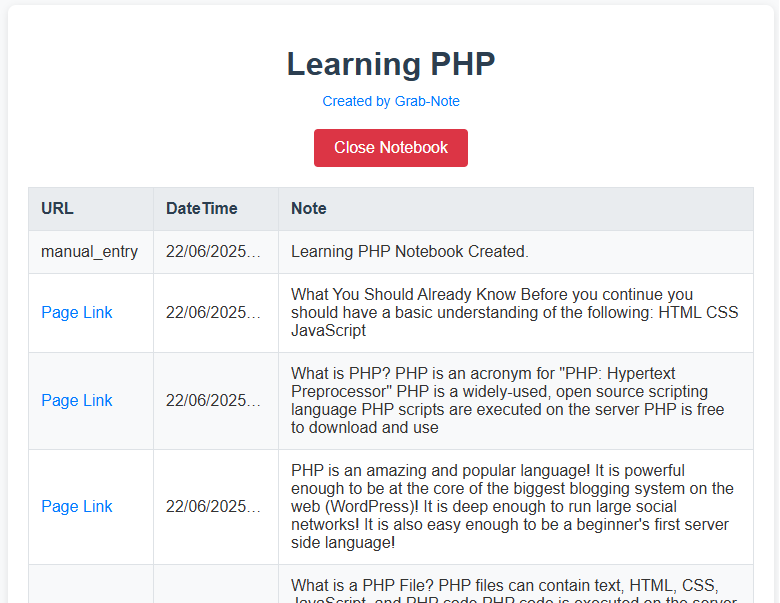 Tap to zoom
Tap to zoom
Hints and Tips
Book Creation
Create a Notebook for your table of contents and one for each chapter.
Add notes for ideas, plots, characters, etc., to build your book's structure and add paragraphs.
Export as HTML.
Favorite Lists
Create a Notebook for each of your favorites: "Great Videos!", "Best Music," "Favorite Sites," etc.
Export as HTML to create a clickable playlist! 😉